Windows Settings là trang cài đặt, thiết lập hệ thống với vô vàn các lựa chọn khác nhau. Các ẩn Settings pages trên Windows 10 Creators Update sẽ giúp bạn thiết lập ẩn, hiện đối với bất kỳ mục thiết lập nào được hiển thị tại đây nhằm giảm bỏ những lựa chọn mà bạn không cần đến.
Ở bản nâng cấp Windows 10 Creators Update mới nhất Microsoft đã bổ sung rất nhiều tính năng thú vị trong đó cho phép người dùng tùy chỉnh việc hiện, ẩn Settings pages trên Windows 10 Creators Update một cách vô cùng đơn giản. Cụ thể cách làm thế nào sẽ được Taimienphi.vn hướng dẫn chi tiết dưới đây.
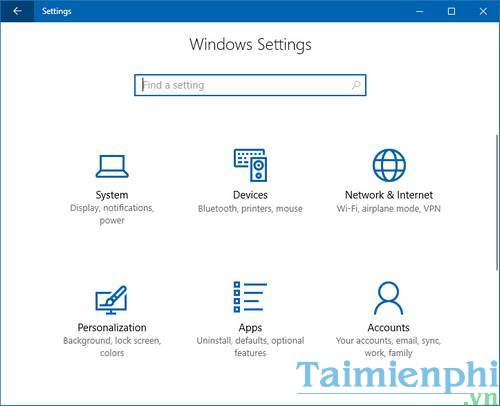
Cách ẩn Settings pages trên Windows 10 Creators Update, ẩn Windows Settings
Bước 1: Nhấn tổ hợp phím Windows + R để mở cửa sổ Run. Tại đây bạn gõ câu lệnh gpedit.msc và nhấn Enter để mở Local Group Policy Editor.
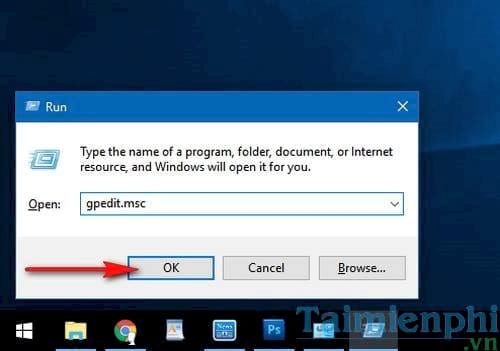
Bước 2: Trên cửa sổ Local Group Policy Editor bạn tìm đến Settings Page Visibility theo đường dẫn :
Computer Configuration > Administrative Templates > Control Panel > Settings Page Visibility

Bước 3: Nhấp đôi chuột trái vào Settings Page Visibility. Trên cửa sổ thiết đặt tích vào ô Enabled để kích hoạt tính năng ẩn settings pages trên Windows 10 Creators Update, ẩn Windows Settings trên Windows 10 Creators Update. Ở ô trống Settings page visibility phía dưới bạn có thể điền theo hai câu lệnh sau để ẩn hoặc hiện tùy chọn settings pages :
showonly:tên mục - chỉ hiển thị một hoặc nhiều mục nhất định
hide:tên mục - ẩn đi một hoặc nhiều mục được chỉ định

Danh sách các mục có thể được ẩn/hiện sẽ được đề cập ở cuối bài.
Ví dụ 1: để thiết lập chỉ hiển thị mục Bluetooth và USB có trong Windows Settings. Trong khung ta điền showonly:bluetooth;usb (viết liền không có khoảng trống và được ngăn cách bằng dấu chấm phẩy nếu có nhiều mục) sau đó nhấn OK để lưu thay đổi.

Quay trở lại Windows Settings, tại đây bạn sẽ chỉ thấy hai mục là Bluetooth và USB được hiển thị.

Ví dụ 2: để thiết lập ẩn đi hai mục Bluetooth và USB bạn cũng có câu lệnh tương tự, chỉ khác là thay đổi hide thành showonly như sau showonly:bluetooth;usb sau đó nhấn OK để lưu thay đổi.

Trên Windows Settings bạn sẽ không thấy mục Bluetooth hay USB được hiển thị vì nó đã được ẩn đi.

Danh sách các mục có thể được thiêts lập hiện, ẩn Settings Pages trên Windows 10 Creators Update :
about
activation
appsfeatures
appsforwebsites
backup
batterysaver
bluetooth
colors
cortana
datausage
dateandtime
defaultapps
developers
deviceencryption
display
emailandaccounts
extras
findmydevice
gaming-broadcasting
gaming-gamebar
gaming-gamemode
gaming-gamedvr
lockscreen
maps
network-ethernet
network-mobilehotspot
network-proxy
network-vpn
network-directaccess
network-wifi
notifications
optionalfeatures
powersleep
printers
privacy
personalization
recovery
regionlanguage
storagesense
tabletmode
taskbar
themes
troubleshoot
typing
usb
windowsdefender
windowsinsider
windowsupdate
yourinfo
Với hướng dẫn cách ẩn Settings pages trên Windows 10 Creators Update sẽ giúp bạn có thêm một tùy chọn giúp Windows Settings gọn gàng hơn, lọc bỏ những lựa chọn không cần thiết qua đó giúp bạn truy cập vào những tùy chỉnh được ưu tiên nhanh hơn, bớt rối mắt, mất thời gian cho người sử dụng.
Ngoài ra, trên Windows 10 cũng hỗ trợ bạn tạo shortcut settings trên Win 10 ở ngay ngoài desktop giúp bạn truy cập những tùy chỉnh Windows 10 cực kỳ nhanh chóng mà bạn cũng có thể áp dụng các shortcut setting này trên Windows 10 Creators Update.
https://thuthuat.taimienphi.vn/cach-an-settings-pages-tren-windows-10-creators-update-23035n.aspx
Windwos 10 Creators Update là phiên bản mới nhất hiện nay, bạn đọc có thể download file iSO Windows 10 Creators Update và sử dụng các thiết bị như USB để cài đặt, cách cài Windows 10 Creators Update bằng USB là phương pháp phổ biến nhất hiện nay, được nhiều người dùng yêu thích sử dụng.